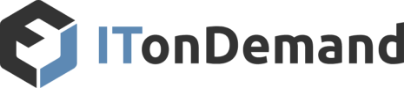Every business is trying to stay a step ahead with technology, but not every new product, feature, or idea is right for everyone. Microsoft has 74% of the OS market share for desktop computers, every change or feature they offer can have a global impact. One such offering is Windows 11 S mode, which provides a simple, secure and high-performance way for companies to set up Windows on their computers.
However, as part of that process, it’s also made S mode much less flexible. Features that some people consider essential have been cut, and software options are limited. While it’s effective for computers with a focused purpose, it may not be the right choice for everyone. In this article, we’ll be delving into the pros and cons of S mode, how it compares to other versions of Windows 11, and if it’s a good choice for you to use.
Table of Contents
What Is Windows 11 S Mode?
Windows 11 S mode offers a more streamlined, secure experience by only allowing apps to be installed from the Microsoft Store. It provides performance and security benefits but also has some limitations. While users can turn off S mode at any time, it can’t be turned back on. It requires a complete reinstallation to enable it again.
What Are the Pros of Windows 11 S Mode?
Microsoft developed Windows 11 S mode with specific goals to help differentiate it from standard versions of Windows. Some of those pros include:
- Improved Security
A key selling point of S mode is the better security it provides. Users can only install apps from the official Microsoft Store. Since any app uploaded is verified before being made available, it greatly decreases the chance of installing malicious software.
- Optimized Performance
It runs a limited set of applications and processes, allowing systems to maintain better performance over time. Most software that can be downloaded is optimized to perform well on Windows devices, which is something that unsupported apps can’t guarantee. It also allows for faster computer booting and quicker loading times, making it feel snappier.
- Longer Battery life
S mode is much more energy-efficient than standard Windows. That’s because it runs fewer background processes and services, which can burn through batteries more quickly. While that’s not a concern for desktop computers, it benefits laptop users. Longer battery life means more productivity and less downtime when working on the go.
- Microsoft Integration
Businesses already using Microsoft products for core functions, such as OneDrive and Microsoft 365, can enjoy the reliable performance and few issues due to full integration. All their products are designed to run well on their operating system, with S mode’s focused ecosystem doubling down on that advantage.
- Simplified Management
Business managers and IT teams alike appreciate a more simplified management system. If everyone runs similar authorized software within the same environment on Windows 11 compatible devices, there’ll be fewer factors involved when using, troubleshooting, or testing software applications.
What Are the Cons of Windows 11 S Mode?
While there are many advantages to using Windows 11 S mode, it does have some notable downsides.
- Limited Software Choices
The biggest drawback of Windows 11 S mode is that you can only download applications from the Microsoft Store. That means businesses reliant on external software cannot download or install them. However, anything that doesn’t require a download and is usable within a web browser will still be accessible with Microsoft Edge.
- External Compatibility Issues
Some external hardware, like printers, may require special software for a computer to use it. If it’s unavailable in the Microsoft Store, it will make the hardware completely unusable while in S mode. That can lead to additional costs to purchase a compatible replacement or creative workarounds to set up an alternate way to connect to it.
- Web Browser Restrictions
While it’s a smaller issue depending on user preference, Microsoft Edge is the only available web browser. Some web browsers are available for download within the Microsoft Store, but installing any other browser is currently disabled. It’s unclear if they will allow validated browsers to be used at a future date.
- S Mode Can’t Be Enabled After Turned Off
Windows 11 S mode has to be enabled as part of the installation process. Users can turn it off anytime but can’t re-enable it afterward. The reason for that is the computer could have downloaded or changed something that isn’t compatible with S mode, and there’s no secure way to revert that other than a full reinstallation. That will frustrate some users who want to test it out both ways.
- No Command Line Tools
This issue mainly impacts IT professionals and power users who need advanced access. Built-in tools like Command Prompt and PowerShell are limited in S mode, making it harder to do tasks or troubleshoot specific issues. While that may be a good thing in some settings, like schools, it can be a problem for some businesses.
What Are Some Alternatives to Windows 11 S Mode?
There are a lot of benefits to using S mode, as discussed with the pros and cons. However, there are some downsides that some people won’t be able to work around. In those situations, they’ll want to disable S mode and choose a version of Windows 11 that better matches their needs. Here are some of the editions available:
Windows 11 Home
Windows 11 Home is the baseline version that most people will be using. It features all the core functions of the OS. That includes valuable security features like encryption, firewall and network protection, phishing detection, MFA, and more. While some editions may offer more features, nothing has been compromised. If S mode is disabled, it will revert to this version.
Windows 11 Pro
Windows 11 Pro features all of the same capabilities as the home edition. Beyond that, it includes some additional protection features targeted towards businesses specifically. IT teams can deploy, secure, and manage remote PCs through the cloud, making it easier to maintain company compliance.
Windows 11 Pro for Workstations
The Pro for Workstations version is even more specialized and targets a small minority of businesses and users. It includes persistent memory that holds data when powered off, SMB Direct for faster file sharing, and Resilient File System (ReFS) that can automatically detect and fix corrupted data by maintaining an uncorrupted copy.
Windows 11 Enterprise
This edition is aimed at enterprises, offering everything available in the Pro version and more. Some extras include DirectAccess, Windows To Go, and BranchCache. It’s only available via volume licensing, which allows organizations to purchase one license that can be used to activate Windows 11 Enterprise on multiple computers.
Windows 11 Education
The education edition shares much of the same functionality as the enterprise version. It was designed with the education industry in mind and is often pre-installed on many devices that are released for that sector. Like with the enterprise edition, there are options for school districts to purchase them using volume licensing rather than buying each OS license separately.
Windows 11 SE
The SE edition of Windows 11 is optimized for mobile devices and weaker hardware. It comes pre-installed with Microsoft 365 and requires OneDrive due to its cloud function. It can only come pre-installed on specific devices, so the only way to use this version is to purchase something that includes it. Like S mode, users can only download authorized apps.
What Productivity Apps Are Available With S Mode?
All the productivity apps available for Windows 11 S mode can be found by typing “productivity” in the Microsoft Store search box. There’s also a productivity option on the menu, though it’s not a complete list and is limited to a handful of highlighted apps. Here are some helpful productivity apps available for S mode users:
Microsoft 365: A suite of products that’s cross-compatible between S mode and other devices.
Microsoft Teams: An app for chat, meetings, file sharing, coordination, and scheduling.
Microsoft Edge: The only web browser that’s currently compatible with S mode.
Slack: A communication and collaboration tool that’s scalable for businesses.
Adobe Express: Use it to quickly create graphics, web pages, logos, video stories, and more.
Photoshop Elements: Do simple photo editing with AI-driven tools and templates.
Evernote: Jot down notes, ideas, and tasks that sync between devices and Google Calendar.
Concepts: A vector-based sketchbook that can help organize thoughts and visualize ideas.
Trello: A project management application with a unique and flexible interface.
Phone Link: Connect an Android phone with your PC to sync calls, texts, apps, and files.
Zoom: A Cloud-based video conferencing service for virtual meetings with many features.
Dropbox Lite: A lighter version of Dropbox designed with S mode in mind.
Anything not found within the Microsoft Store isn’t compatible with S mode unless it’s usable within a web browser.
How to Know if Windows 11 S Mode Is Right for You
Deciding if Windows 11 S mode is right for you involves looking at your specific needs and what activities you do on your computer. That includes simplicity, security, performance, software needs, cross-compatibility, workflow, and personal usage. If you use software unavailable on the Microsoft Store and have no alternative, then S mode likely isn’t the best option.
Remember, you can switch out of S mode to the full version of Windows 11 for free if it doesn’t meet your needs. However, you can’t change back again without a full OS reinstallation. That can make it tricky to compare both versions on your own, which is why reading up and planning for it ahead of time is beneficial. When in doubt, contact a local IT company and ask if they can provide input into what’s best for you or your business.