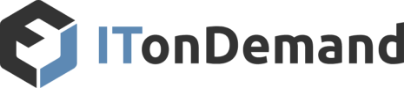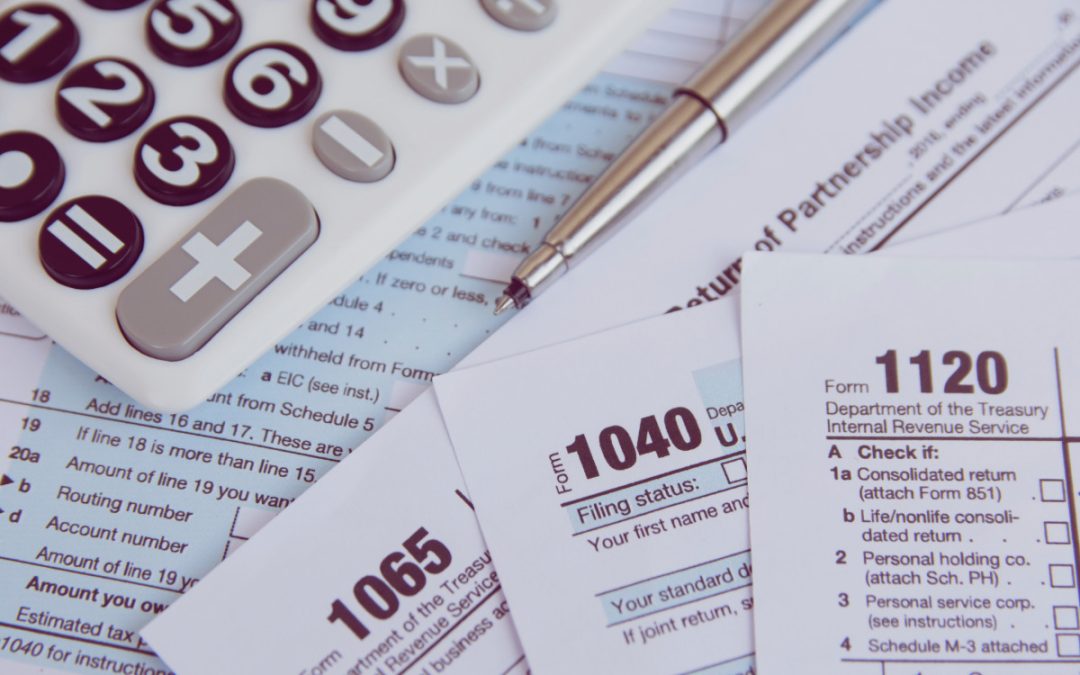Whether used for work or entertainment, laptops are a great option for combining productivity with portability. That’s expected to continue in the coming years, as more people buy them than desktop computers and tablets combined. They come with one notable drawback though: their battery life.
While they’re usable while plugged in, part of their appeal is not binding you to a power outlet. Compared to a tablet, their functionality requires much higher power usage. As a result, battery life becomes a factor in its usability. Luckily, there are various ways you can improve your laptop’s battery life.
Table of Contents
Use Power and Battery Settings
Most laptops offer several power and battery settings to use. There are multiple modes to pick from, allowing you to prioritize the battery life, performance, or somewhere in the middle. More advanced users can modify the plan settings, allowing you to pick where you want to spend or conserve power.
Check Which Apps Are Using the Most Battery Life
If you access your laptop’s battery settings, you can check what percentage of your battery each app is taking up. Some things, such as your internet browser, may use up more power than you realize. Not all apps are equal and may perform worse than others. Consider trying alternative software that fills the same role to see if it offers an improvement.
Turn Off Unneeded Background Applications
Look through your background applications in the system settings and turn off any unneeded ones. Many apps will passively draw power even when you’re not using them. Keep in mind disabling their background access will prevent desktop notifications and passive functions. Only do this to non-vital apps. Security-related features should always remain active.
Adjust Your Brightness Settings
Depending on your environment and the time of day, you may not need your screen as bright as you realize. Some laptops have adaptive brightness, allowing them to change themselves based on nearby lighting. If manually adjusting it, make sure the brightness feels comfortable and isn’t straining your eyes.
Make Use of Sleep and Display Settings
Laptops have a variety of sleep and display settings that let you cut back on power usage during periods of inactivity. The sleep option will pause most functions while maintaining your work session, making it easy to continue where you left off. There are also options to display a screen saver, turn off the monitor, or both after a set period of idle time.
Keep Airflow and Heat in Mind
Your laptop relies on airflow to keep itself cooled. When it’s running hot the fans will speed up, and as a result, it’ll use more battery life. Soft surfaces that contour to their shape, such as a blanket, are more likely to cover fans and vents. Some materials can also act as an insulator, further increasing the problem. When possible, use your laptop on surfaces that are hard and flat, which will provide the most airflow.
Don’t Let Your Battery Fully Discharge
Like with any lithium-ion battery, it’s recommended to not let it fully discharge. Completely draining it and charging it to full again can put strain that will lower the lifespan of a battery. Most experts recommend keeping it between 25% and 85% to increase its longevity. However, micromanaging your laptop charge may not always be reasonable. If you always charge it to full, a general rule of thumb is to avoid letting it drop below 40-50%
Be Watchful of Your Battery’s Health
Laptop batteries slowly lose their capacity with repeat charges, making it essential to monitor your battery’s health. A range of software makes this status easier to view, some of which are free on the Microsoft Store. More advanced users can access powercfg via the command prompt. This setting lets you check your battery’s health and diagnose potential issues.
Batteries Can’t Escape Aging
Like any electronic device, batteries can’t escape aging. One that lasted four hours may only hold half the charge after a few years, especially if you frequently use it. Even with good management, eventually the age of a battery will catch up with it. If the laptop is otherwise running well, you can replace just the battery. Consider keeping an external battery pack for emergencies too.
Closing
There’s a lot of convenience to using laptops, and the battery doesn’t have to hold you back. By taking the time to do quick things such as managing your background apps or adjusting the airflow, you can improve the longevity of your battery. However, age is something that no device can escape, and eventually it’ll need to be replaced.
ITonDemand’s IT Project Services can help you diagnose hardware issues and develop cost-effective solutions. Whether it’s a software fix, a battery replacement, or a hardware upgrade, there are many options to help your laptop last as long as possible.