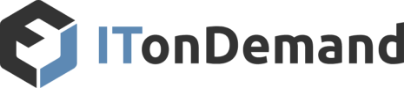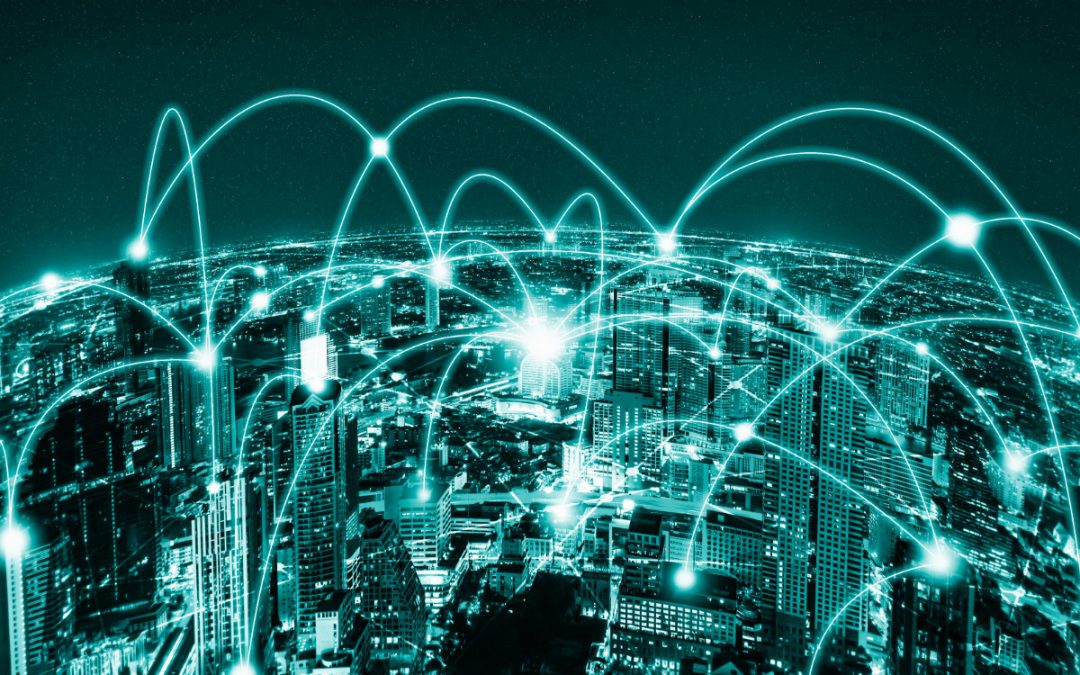Windows is Microsoft’s longtime flagship series of operating systems. It’s used globally for computers by businesses and at home. Yet, with Windows 10 end-of-life date in 2025, it’s concerning that Windows 11 only has a global adoption rate of around 28%. The reason behind that isn’t simple.
Some people dislike the UI changes or are uncomfortable with the new features. And others simply don’t have compatible hardware and are hesitant to pay for new computers when their current one works fine. While it may be tempting to stick with Windows 10 past the end-of-life date, doing so can leave you and your business at risk of cyberattacks. That’s why now is the time to prepare.
Table of Contents
Enterprise LTSC Users Have a Later End-Of-Life Date
System Requirements for Upgrading To Windows 11
Many Older Computers Don’t Support Windows 11
Staying With Windows 10 After End-of-Life Is Risky
Why Windows 11 Is Finally Worth Using
When Is the Best Time To Upgrade To Windows 11?
Steps You Can Take to Prepare for Windows 10 End-Of-Life
Don’t Wait Until It’s Too Late To Upgrade
When Is the Windows 10 End-Of-Life Date?
Windows 10’s end-of-life date is October 14, 2025. After that, Microsoft will no longer provide technical support, software updates, or security updates for Windows 10. Users should upgrade to a newer version of the operating system (OS) before this date to maintain their systems’ security and functionality. Windows 10 Enterprise LTSC users will continue to receive support for an unstated amount of time after the end-of-life date.
Enterprise LTSC Users Have a Later End-Of-Life Date
Windows 10 Enterprise LTSC users operate under a different lifecycle than standard versions. Instead, they’re supported for five or ten years from their release date. This extended support period means that if you’re using a version of Windows 10 Enterprise LTSC, you won’t need to worry about the October 2025 deadline affecting mainstream users.
Windows 10 Enterprise LTSC 2019 is the last version to receive a ten-year lifecycle. Anyone who uses it will have an end-of-life date in 2029. LTSC 2021 and any future releases will receive a five-year lifecycle, meaning support for those users will end in 2026.
System Requirements for Upgrading To Windows 11
Most users with new computers from the past 6-7 years should be able to upgrade from Windows 10 to Windows 11. For those unsure if their system is compatible, here are the Windows 11 minimum requirements:
- CPU: 1 Ghz minimum speed with 2 or more cores.
- RAM: 4 GB or more.
- Storage: 64GB or more.
- System Firmware: Compatible with UEFI and Secure Boot.
- TPM: Compatible with TPM version 2.0.
- GPU: Supports DirectX 12 or later with WDDM 2.0 driver.
- Display: 720p (HD minimum. The screen must be 9” diagonally to view everything.
- Internet Access: An internet connection is required for setup.
For Windows 11 Home users, there is one additional requirement:
- Microsoft Account: Users must log into or set up a Microsoft account.
For those uncertain if they meet the requirements, Microsoft has a PC Health Check app that can be used to check. If using a work computer, do not upgrade to Windows 11 without coordinating with your IT team since that is often a company-wide decision.
Many Older Computers Don’t Support Windows 11
If your computer is over 6-7 years old, there’s a good chance it doesn’t support Windows 11 due to the stricter system requirements. Previous versions of Windows allowed some degree of backward compatibility, which meant many older systems could still run it. That’s no longer the case this time around.
Staying With Windows 10 After End-of-Life Is Risky
Anyone who’s still using an older computer may be tempted to stick with Windows 10 after the end-of-life date. That may be due to convenience or simply because it’s well-maintained and still running fine. No matter the reason, the longer you use an unsupported OS, the higher the risk.
Systems become vulnerable to new malware, exploits, and cyberattacks without ongoing security updates. Hackers often target outdated systems, knowing that any exploits used are unlikely to be fixed later. That can lead to data breaches, loss of sensitive information, and unauthorized access to the system.
Why Windows 11 Is Finally Worth Using
Windows 11 has evolved notably since its debut, focusing on user experience and security enhancements. Users can now enjoy a more personalized Start menu and an updated Task Manager that aligns with system themes, among other new features. Security advancements such as Microsoft Pluton and Smart App Control also boost system defenses against modern threats.
The operating system also introduces improvements like Enhanced Phishing Protection and Personal Data Encryption, enhancing overall safety while maintaining user convenience. These cumulative updates aim to make Windows 11 a balanced, secure, and user-friendly option for various computing needs. While there are some differences for those who are used to Windows 10, most should be able to adjust comfortably.
When Is the Best Time To Upgrade To Windows 11?
Figuring out the best time to upgrade depends on whether you’re upgrading to Windows 11 as an individual or a business. With around a year and a half until the Windows 10 end-of-life date, there is still plenty of time to develop a plan.
Upgrading to Windows 11 With Compatible Computers
Individuals: Anyone with a Windows 11 compatible computer can upgrade as early as they want. It’s not recommended to wait until the last minute; instead, transition by around August 2025 at the latest. That way, if something goes wrong, there is still time to solve it.
Businesses: For businesses that already have supported computers, it’s recommended that you coordinate with your IT team to develop a plan. Software and hardware must be thoroughly tested before a company-wide upgrade to ensure everything is running as expected. This process should be started in early 2025, so there is ample time to handle any problems or employee training.
Upgrading to Windows 11 With Unsupported Computers
Individuals: If your computer is unsupported, upgrade sometime before October 2025. Whether you do a custom build or buy at the store, everything bought new should be Windows 11 compatible. The main cost is time, as you may need to transfer data, software, etc., to the new computer. Make sure to give yourself a few weeks to complete the process. There’s no reason to wait if you’re ready to upgrade now.
Businesses: Doing a company-wide upgrade to new computers is a complicated process, especially if the goal is to minimize downtime. Staff training, software compatibility, budget allotment, upgrade schedules, and more should be worked out well beforehand. For most organizations, these discussions should be happening by Fall 2024, with upgrades early next year. That gives companies more time to work through any issues to help ensure a smooth transition.
Steps To Take To Prepare for Windows 10 End-Of-Life
While the Windows 10 end-of-life date doesn’t arrive until next year, preparing early is important to ensure it goes smoothly. Here are some steps to consider as part of the transition process:
-
- Inventory Assessment: Create a list of all the devices running Windows 10.
- Compatibility Check: Use the Microsoft PC Health Check app to check for compatibility.
- Plan for Upgrades: Decide which devices need upgrades or replacement.
- Data Backup: Securely back up all critical data before starting the upgrade process.
- Test Applications: Ensure all essential applications and drivers work with Windows 11.
- Create Deployment Schedule: Organize a phased rollout plan for upgrading to Windows 11.
- Establish a Support System: Set up a help desk or learn where to get support post-upgrade.
- Educate Staff: Keep everyone updates on the changes and the timeline.
The best approach depends on various factors, including hardware age, usage, quantity, and time available. Remember, the sooner you start, the easier this process will be. When in doubt, get an IT consultation for additional insight.
Don’t Wait Until It’s Too Late To Upgrade
Don’t wait until it’s too late to upgrade to Windows 11. With Windows 10’s end-of-life happening in October 2025, planning ahead is crucial for businesses with unsupported devices. Continuing to use it past that date will not only leave you vulnerable to new threats but also prevent you from getting the latest updates and features from Microsoft. While there’s still plenty of time to plan your transition to Windows 11, don’t wait until the last minute to do it.
Is your business still using Windows 10? Keep your business productive and secure by planning ahead of time. For a project consultation, get in touch through our contact form or call us at: +1 (800) 297-8293