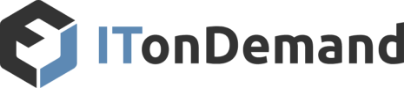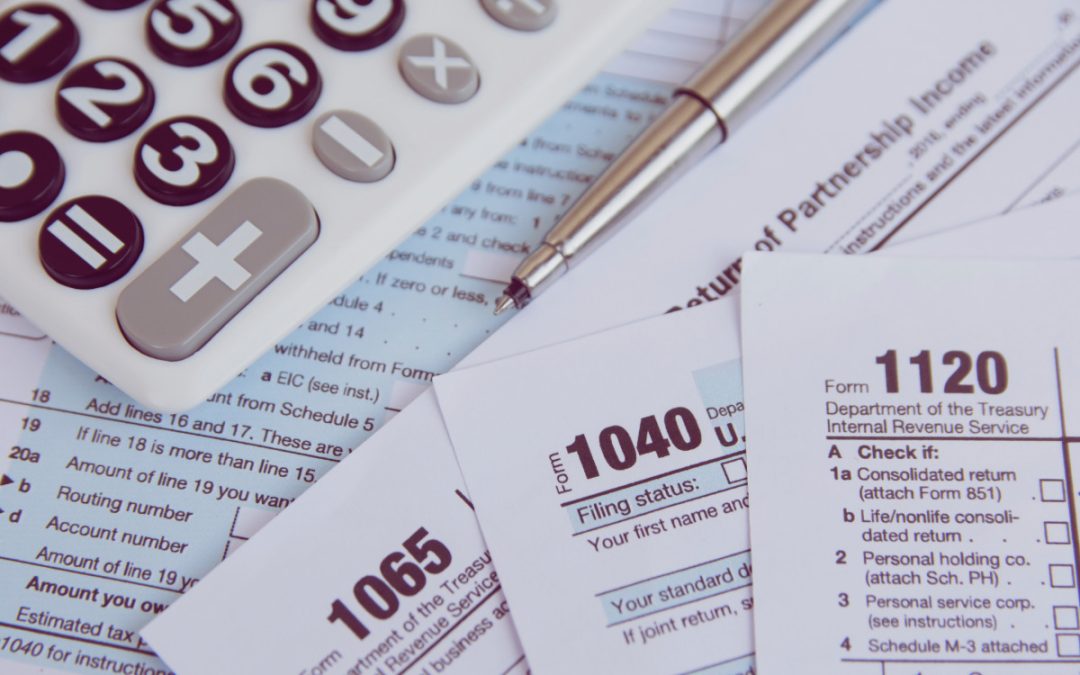When you’re at work, you access your email, documents, financials, and so on with a certain level of assurance of security. You probably didn’t set up that business network though.
In a Gallup survey of 15,000 people, 43% cited some remote work. Of those working remote, how many don’t consider the security of their home network?
Most homeowners stick to the basics with their home network; functionality. After all, if it isn’t broke, don’t fix it.
But between online shopping, bill payment, and your client’s sensitive data, do you actually know if your home network secure?
Here are four steps you can take to make sure it is.
Change Your Router Login
When you move into a new home, it’s exciting. You’re redecorating and getting your new accounts turned on and getting your cable and internet hooked up. The last thing on your mind is changing the login credentials of your router.
If you are using a router setup by your ISP, it’s likely that both your username and password are admin.
This is a serious security issue if left unaddressed. Unique login credentials are a basic line of defense.
To change your login:
- Access the login screen to your router by entering the IP address of your router into the search bar.
- Login using username and password found on the back or bottom of the router.
(Probably admin and admin)
- Under Security Settings, select User.
- This should bring you to a prompt to change the password.
While most routers are similar if you have issues contact your ISP for specific instructions.
Enable WPA2
Enabling WPA2 means that the data you share over your wireless network is encrypted. This protects sensitive information that may be transmitted.
You can use either WPA2 – Personal or WPA2 – Enterprise. Each has their strengths and weaknesses. If you are less tech-savvy, personal will work just fine for you.
To turn on WPA2:
- While logged into your router, select the network you wish to change.
- Either 2.4 GHz or 5 GHz
- Under Basic or Security, select the encryption type you want to use.
Disable Your 2.4 GHz Network
Lower frequencies travel longer distances. This is why you can see your neighbors wifi and their clever network names. The only problem with this is that if they can see it so can potential hackers.
The 5GHz network is a more recent development. Because it operates at a higher frequency, it is limited by solid walls and won’t function outside of a home. Not all devices are compatible with a 5GHz network, such as iPhone 4s and earlier and even some tablets. Although, if you do a lot of streaming, you’ll enjoy faster speeds with 5GHz.
To disable your 2.4GHz network:
- While logged into your router, select 2.4GHz network.
- Under Basic, select Disable 2.4GHz Wireless
Firewall
Firewalls are a front line of defense in network security. They limit traffic based on security rules. Most wireless routers come with some form of firewall. However, it may not be enabled by default.
To turn on your router’s firewall:
- While logged into your router, select Access Control.
- Select Firewall.
- From the menu, you can select the level of security from the firewall.
Better Safe Than Sorry
At ITonDemand, we are fully committed to secure systems, wherever they may be.
Don’t neglect your home network. It may be out of sight, running peacefully in the background. But, it is a vital part of your data security.